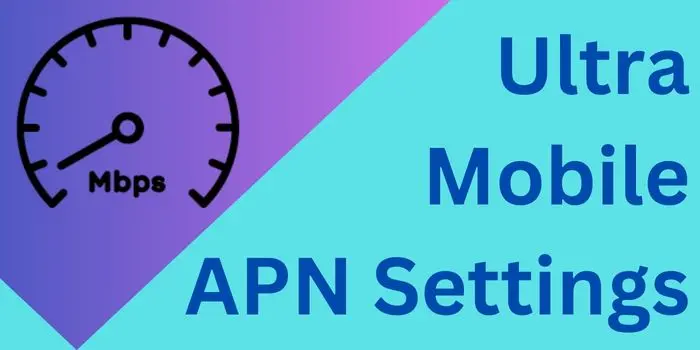Ultra Mobile is a USA-based telecom service provider. In case, if you are using its services then you might really need to be aware of Ultra Mobile APN settings 2024. By configuring these settings on your device, you will be able to fix the Ultra Mobile data not working issue.
Also, if you apply the fastest Ultra Mobile internet settings, you can even make your internet way faster than before.
That is why here we will provide you with Ultra Mobile APN for Android and iOS devices. By configuring these APN settings on your device, you will be able to make your internet fast.
What Is Ultra Mobile APN Settings 2024?
The APN settings for Ultra Mobile are APN:Wholesale, MCC:310, MNC:260. By configuring, these internet settings of Ultra Mobile on your phone, you will be able to make your way faster than before.
Ultra Mobile 4G APN Settings
| APN | Wholesale |
| MCC | 310 |
| MNC | 260 |
Below, we have provided the detailed Ultra Mobile APN for Android and iOS devices.
Ultra Mobile APN Settings For Android 2024
If you are an Android device user then the Ultra Mobile internet settings that you should configure are as follows
- Name: Ultra
- APN: Wholesale
- Proxy: blank
- Port: 8080
- Username & Password: blank
- Server: blank
- MMS: http://wholesale.mmsmvno.com/mms/wapenc
- MMS Proxy: blank
- MMS Port: blank
- MCC: 310
- MNC: 260
- Authentication Type: blank
- APN Type: default,supl,mms
These are the internet settings of Ultra Mobile for Android devices. Just configure them on your Android phone to fix the data not working issue and make internet very fast. Below, we have also provided the detailed steps that you should follow to configure Ultra Mobile APN settings on an Android phone.
Steps To Configure Ultra Mobile Android APN Settings
To configure the APN settings of Ultra Mobile on your Android phone, you just need to go through the following steps:
- Open Settings App.
- Navigate to SIM Card & Network.
- Select Ultra Mobile SIM card.
- Visit Access Point Names option.
- Tap on Add New APN button.
- Now, apply Ultra Mobile APN.
- Save it and restart your phone.
These are the simple steps that you should go through to easily apply the Ultra Mobile internet settings.
Ultra Mobile APN Settings For iPhone 2024
If you are using an iOS phone then the APN settings of Ultra Mobile that you should configure are as follows:
Ultra Mobile Cellular Data Settings For iPhone:
- APN: alpha
- Username: blank
- Password: blank
Ultra Mobile LTE Settings For iPhone:
- APN: blank
- Username: blank
- Password: blank
Ultra Mobile MMS Settings For iPhone:
- APN: wholesale
- Username: blank
- Password: blank
- MMSC: http://wholesale.mmsmvno.com/mms/wapenc
- MMS Proxy: blank
- MMS Max Message Size: 1048576
- MMS UA Prof URL: http://www.apple.com/mms/uaprof.rdf
These are the Ultra Mobile APN internet settings that you should configure on your phone. Below, we have provided the method that you should go through to apply these APN settings of Ultra Mobile on your phone.
Method To Apply Ultra Mobile APN Settings On iPhone
To configure Ultra Mobile internet settings, you should go through the following steps:
- Turn of your net and connect to WiFi.
- Open your settings app and tap on Cellular data option.
- Select Ultra Mobile SIM card to open settings related to it.
- Navigate to Access Point Names and Add New APN setting.
- Enter these settings and save them.
- Now, just restart your device to enjoy fast internet.
These are the APN settings of Ultra Mobile that you should configure on your device to make internet faster than before.
You can also apply any of the APN settings that we have provided above according to your operator:
- FreedomPop APN Settings
- Mint Mobile Internet Settings
- APN Of West Central Wireless
- Cricket APN Settings
- TracFone Internet Settings
So, apply any of the internet settings to make your internet fast.
What Is The Best Ultra Mobile APN Settings?
The best APN settings for Ultra Mobile are APN:Wholesale. Configuring this internet setting will help you make your net faster than before.
Is It Safe To Apply Ultra Mobile Internet Settings?
Yes, it is completely safe to configure the Ultra Mobile APN settings provided by us. It will help you to make your internet connection faster than before.
What If My Ultra Mobile Internet Settings Don’t Work?
In case, if the APN settings of Ultra Mobile don’t work for you then it is suggested to contact the support team of Ultra Mobile. They will help you to resolve the issue and will provide you with best Ultra Mobile APN settings.
Is There Any Ultra Mobile 5G APN Settings?
Yes, if you are using the SIM of Ultra Mobile then you can also confiugre 5G APN settings to make net very fast. Ultra Mobile offers 5G APN settings for Android and iOS devices in 2024. these settings are as follows:
- Name: Ultra Mobile 5G
- APN: fast.ultramobile.com
- Proxy: Not set
- Port: Not set
- Username: Not set
- Password: Not set
- Server: Not set
- MMSC: Not set
- MMS proxy: Not set
- MMS port: Not set
- MCC: 310
- MNC: 260
- Authentication type: Not set
- APN type: default,supl
So, these are the major Ultra Mobile 5G APN settings for both Android and iPhone. So, if you really want to make your net fast then just configure these settings on your Android and iOS phone.
Does Using Ultra Mobile APN Settings Cost Money?
No, using Ultra Mobile internet settings is completely free to use. You don’t have to pay a single penny after configure these Ultra Mobile internet settings on your phone.
By configuring these settings on your phone, you will be able to make your net way faster than before.
Do I Need To Configure Ultra Mobile APN Settings If I Have Changed My Plan?
In most of the cases, you don’t have to apply APN settings of Ultra Mobile to make your internet fast. However, in some scenarios, you might need to configure the internet setings of Ultra Mobile.
How Do I Check Default APN Of Ultra Mobile?
To check your default Ultra Mobile APN, navigate to the Settings App > Network & SIM Card > Ultra Mobile > Access Point Names.
There, you can check your default APN settings for Ultra Mobile.