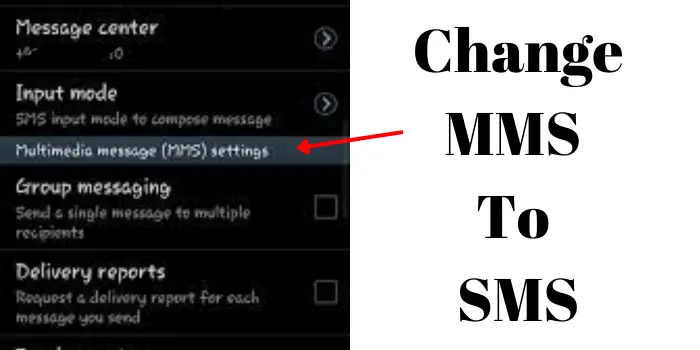Many new smartphones have features to convert Multimedia Messaging Service (MMS) messages to simple Text (SMS) messages. In your smartphone have a feature to automatically converts MMS To SMS. Then here with simple steps, you can get rid of it.
MMS, or Multimedia Messages (some call them picture messages), are messages that incorporate a photo, video, or audio clip, whereas an SMS is simply a plain text message.’
What’s The Difference Between MMS and SMS?
MMS is like sending big pictures and videos, while SMS is for quick notes and messages. MMS is fun but can be slow, while SMS is fast and reach your friends quickly.
How To Change MMS To SMS (TEXT Message)
Switching from MMS to SMS is simpler than you might think. Follow these easy steps to make Change MMS To SMS:
- Open Messaging Settings: Start by opening the messaging app on your device. Locate the settings menu, usually represented by three dots or lines.
- Access Message Settings: Within the settings menu, search for the “Messages” or “Text Messages” option. Tap on it to access the message settings.
- Choose Message Format: Look for the option “Message Format”.
- Select SMS (Text Message): From the available options, choose “SMS”.
- Save Changes: After selecting the desired format, save your changes. Your messaging app will now prioritize sending messages in SMS format.
By following these simple steps, you’ll effectively shift your messaging MMS to SMS format.
How to stop text converting to multimedia messages (MMS)
As previously said, there are two options in which you may make text messages go SMS and void the phone to automatically convert it into a Multimedia Picture Message, or MMS.
- To do so, open the Messages app on your Samsung Galaxy phone.
- Then, on the menu option (three small dots), choose Settings. Then click on More Options.
- Select Input Mode from the Text Messages menu.
- From here, you have three choices:
- GSM will restrict the messaging app to only allowing regular characters in text messages; it has a maximum capacity of 160 characters per message; anything over that will be split into a second message.
- Unicode, this setting allows special characters and Emojis but limits the message capacity to 70 characters.
- Automatic, which will be fixed automatically based on the message’s contact.
- If your phone does not transition between text and MMS
How to Turn Off MMS on a Samsung Galaxy
You can also limit or disable MMS sending and receiving on your Android phone. Go to the following setting to accomplish this:
- Tab on Menu choices (three small dots) on the messaging App, then Settings.
- Then choose More Settings and then Multimedia Messages.
- At the bottom of the mms menu, you’ll find the option to Set limits; select Restricted to prevent text messages from being automatically converted from SMS to MMS.
- You can also off the auto-retrieve MMS feature and manually download them when you want to read or view them.
Benefits of Using SMS (Text Message)
Making the switch from MMS to SMS offers several advantages:
- Faster Delivery
- Compatibility
- Saves Your Data
- The higher success rate of delivery
Will converting MMS to Text affect the quality of multimedia content?
No, converting MMS to Text only applies to the message format. Multimedia content, if attached, will not be affected by this conversion and will remain intact.
Can I revert to the MMS format if needed?
Yes, you can easily disable the MMS to Text conversion feature by following the same steps mentioned earlier.
Are there any additional charges for sending SMS messages?
If SMS messages services are included in standard mobile plans then it will not cost you, otherwise, it cost you higher depending on how long is the message.
Can I switch back to MMS after switching to SMS?
Yes, you can switch back to MMS after switching to SMS. Follow the same steps and select “MMS” instead of “SMS.”
Will I lose any multimedia content by switching to SMS?
While SMS messages don’t support multimedia content like images and videos, the text portion of your MMS messages will be retained when converted to SMS.
Can I convert an existing MMS to SMS?
Yes, you can convert an existing MMS to SMS.
Can I send emojis in both MMS and SMS?
Yes! Emojis symbols can be sent with both MMS and SMS.
Changing MMS to SMS simplifies your messaging experience, ensuring faster delivery, increased compatibility, and reduced data consumption. By following the outlined steps and understanding the benefits, you can effortlessly make the switch and enjoy a more streamlined communication process.