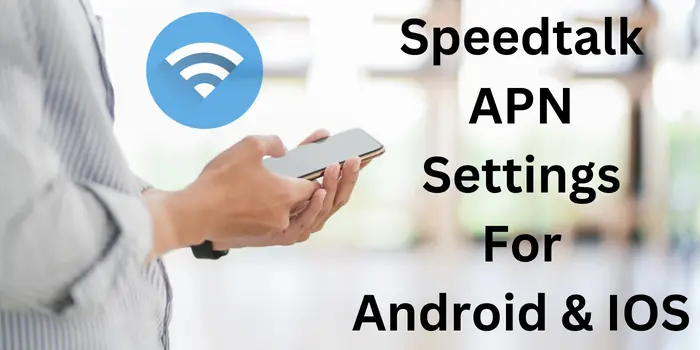Same as other network operating companies Speedtalk also required APN settings to connect users to the internet. The APN settings for Speedtalk contain some important information such as security, name, and password. So without wasting any time let’s get to the main point and get updated Speedtalk APN settings 5G to boost internet speed. The details mentioned below here are updated and provided by the official Speedtalk company which will surely enhance Speedtalk internet speed.
Speedtalk APN Setting Android

To set APN settings for Speedtalk on Android navigate to settings > mobile & network > select sim > Access Point Name and click on the (+) button.
| Name | SpeedTalk internet |
| APN | wholesale |
| Proxy | Leave It Empty |
| Port | Leave It Empty |
| Username | Leave It Empty |
| Password | Not Set |
| Server | Not Set |
| MMSC | http://wholesale.mmsmvno.com/mms/wapenc |
| MMS Proxy | Not Set |
| MMS Port | (Leave Empty) |
| MCC | 310 |
| MNC | 160 |
| Authentication Type | Not Set |
| APN type | default,supl |
| APN protocol | Ipv4 |
| APN roaming protocol | Ipv4 |
| Enable/disable APN | APN Enabled |
| Bearer | Unspecified |
| MVNO type | None |
| MVNO Value | Not set |
Copy and paste every work the same as above mentioned 5G Speedtalk APN details and click on the save button. Now press and hold the power button to restart your Android device to automatically set your Speedtalk APN settings for Android.
If your internet is not working even after restarting your Android phone then you should check if your account has an active Speedtalk data plan or not.
Speedtalk APN iPhone 2024
To update Speedtalk 5G APN settings for iPhone go to Settings > Cellular > Cellular Data Network > APN.
Now fill in the details mentioned below:
Cellular Data:
| APN | wholesale |
| Username | Blank |
| Password | Blank |
LTE Setup(Optional):
| APN | wholesale |
| Username | Blank |
| Password | Blank |
MMS Settings:
| APN | wholesale |
| Username | Leave Blank |
| Password | Leave Blank |
| MMSC | http://wholesale.mmsmvno.com/mms/wapenc |
| MMS Proxy | Leave Blank |
| MMS Message Size | 1048576 |
| MMS UA Prof URL | http://www.apple.com/mms/uaprof.rdf |
Once you get done filling in these Speedtalk APN settings details on your iPhone then just restart your device. Now turn your internet on and start using your 5G Speedtalk internet.
Speedtalk Internet Settings For Windows Device
To set Speedtalk 5G APN settings on a Windows device go to settings > network & wireless > cellular & sim settings > add internet plan.
Internet APN
| Profile Name | Internet |
| APN | wholesale |
| User Name | Leave It Blank |
| Password | Leave Blank |
| Type of sign in info | None |
| Ip Type | Ipv4 |
| Proxy Server | Not Set |
| Proxy Port | Not Set |
What Is APN For SpeedTalk?
Speedtalk APN is the best way by which you can boost your mobile internet speed with so much ease. You just have to copy and paste the Speedtalk 5G APN details mentioned below here:
| Name | SpeedTalk |
| APN | wholesale |
| Username | Not Set |
| Password | Not Set |
| Proxy | Leave Blank |
| Port | Leave Blank |
| Server | Leave It Blank |
| MMSC | http://wholesale.mmsmvno.com/mms/wapenc |
| MMS Proxy | Leave It Blank |
| MMS Port | Leave Blank |
| MCC | 310 |
| MNC | 240 |
| Authentication type | (none) |
| APN type | default,mms,supl |
| APN protocol | IPv4/IPv6 |
| APN protocol | IPv4 |
| Bearer | (Unspecified) |
| Mobile virtual network operator | (none ) |
Click on the save button once you get done filling in these Speedtalk APN settings 5G on your mobile.
Is It Safe To Change APN For Speedtalk?
Yes, you can update or change Speedtalk 4G APN settings on your mobile phone without any problem. It is fully safe and legal to change internet settings for Speedtalk network. But while updating APN setup, check each and every single detail as it can lead to no internet connection if you fill wrong details.
What If I Enter Wrong Speedtalk APN Settings?
If you fill wrong information while updating your Speedtalk APN then it will lead to no internet connection and sometimes extra charges as well. So we always suggest our users update their APN setup with correct spellings. Users can also copy and paste each and every word from the above provided APN details for the Speedtalk connection.
Who Can Change or Update APN For Speedtalk?
Only the device owner or a person with access to the device can change or update Speedtalk internet settings. No 3rd person can change the Speedtalk APN settings of any device without the permission of its real owner. However, you can also set an app lock on your mobile settings application to enhance your mobile security and prevent everyone from changing your Speedtalk 4G APN details.
Where To Find the Latest Speedtalk 5G APN Settings?
To get the Speedtalk 5G APN on your mobile you can visit our site regularly to update you with all telecom companies’ information. You can also contact your Speedtalk customer executive & ask them to provide you with the latest APN for Speedtalk. We strongly suggest the second method to get Speedtalk APN details on your mobile phone.
Why Change Speedtalk APN Settings On Mobile?
Changing your Speedtalk internet settings will provide you with a faster connection with an internet server. It will avail you of much faster and better internet speed as compared to other Speedtalk users. But while updating your APN section, check each and every Speedtalk APN detail first. Filling the wrong information in your Speedtalk APN can fall you into no internet connection or extra charges applied issue.
How To Setup APN With Speedtalk Mobile?
To configure Speedtalk Mobile APN go to settings, click on mobile network & connection, and click on Access Point Name. Now just start filling in your details of APN Speedtalk mentioned above here and start using 5G internet on your mobile.
Why Speedtalk Internet Is Not Working?
Old Speedtalk APN settings are one of the reasons why your Speedtalk data is not working. But if you have an active data plan & updated APN settings for Speedtalk and are still not able to access the internet then it can be a network glitch from your carrier side or network blockage.
Is It Important To Update APN For All Speedtalk Users?
No, it is a personal choice or all Speedtalk users to update their Speedtalk internet settings on their mobile phones.
You can also check these APN settings of other companies to boost internet speed.