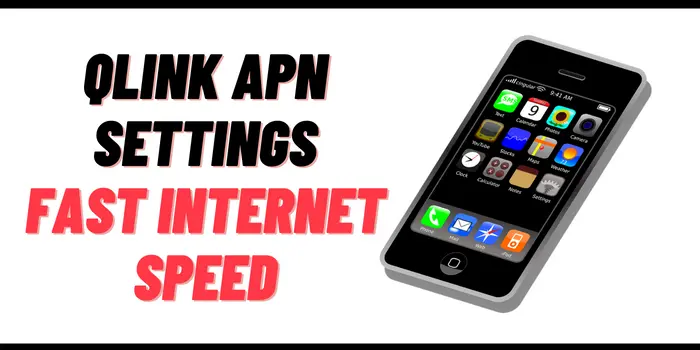The fastest APN settings of Qlink Wireless are APN: qlink, MCC: 310, and MNC: 240. You just need to configure them to make your internet very fast.
To apply them, just navigate to Settings > Mobile Data > SIM Card > APN Settings. Just apply these settings to your internet fast.
Qlink Wireless is one of the most popular telecom operators in United States. Due to many reasons, you might face Qlink data not working issues while using its SIM card. In such scenarios, you might need to use the Qlink APN settings 2024. Using these settings on your device will help let your internet to work.
Apart from this, we will also tell you Qlink 5G APN settings to make your internet faster than before. Also, the APN settings for Qlink Wireless for both Android and iOS devices.
What Is Qlink APN Settings 2024?
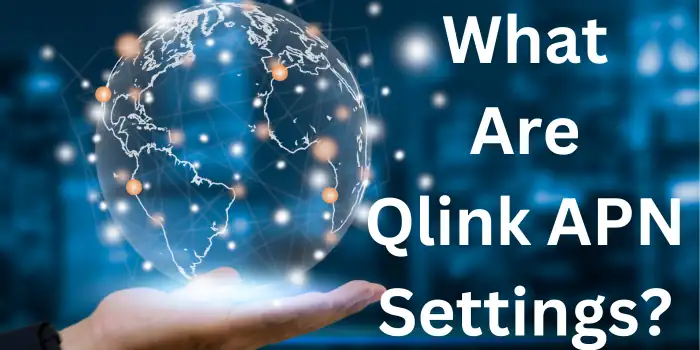
The Qlink Wireless APN settings for fast Internet 3G/4G are:
- APN: qlink
- MCC: 310
- MNC: 240
Just configure these fastest APN for Qlink Wireless on your device to make the internet way faster than before. We have also mentioned dedicated APN settings of Qlink Wireless of Android and iOS devices below for you.
Qlink APN Settings For Android 2024
If you are using an Android device then you should apply the following APN settings to fix Qlink data not working Android:
- Name:QLink
- APN: qlink
- MMSC: http://wholesale.mmsmvno.com/mms/wapenc
- MCC: 310
- MNC: 240
- Username: Not Set
- Password: Not Set
- APN Type: default, supl, MMS
- APN Protocol: IPv4/IPv6
- APN Roaming Protocol: IPv4/IPv6
- Bearer: Unspecified
These are the major Qlink APN settings for Android 2024. Below we have provided the steps that you should follow to do Qlinkwireless.com activate APN settings.
Steps To Configure APN Settings For Qlink Wireless On Android
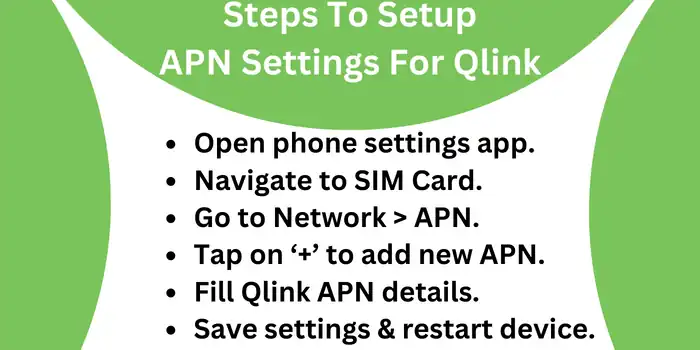
Just go through the following steps to apply APN settings for Qlink Wireless on your Android device:
Open your settings app.
Navigate to SIM Card & Network > APN.
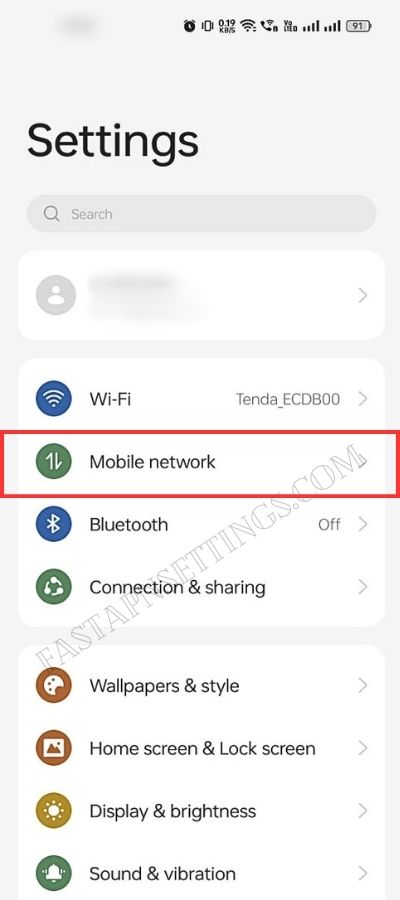
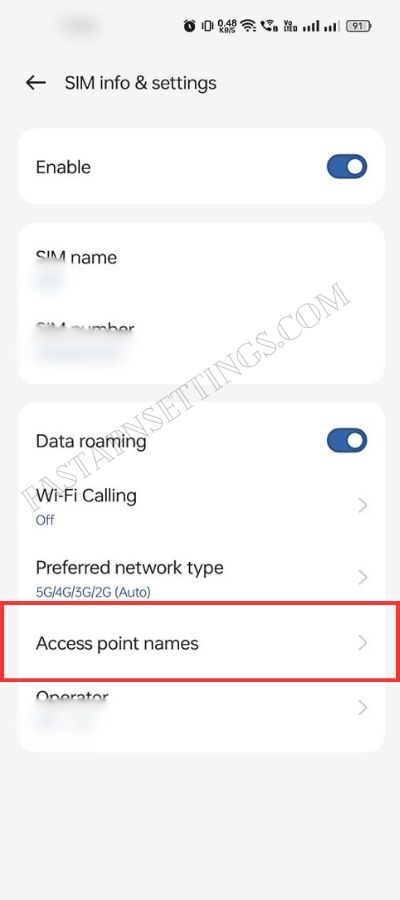
Tap on ‘+’ to add new APN.
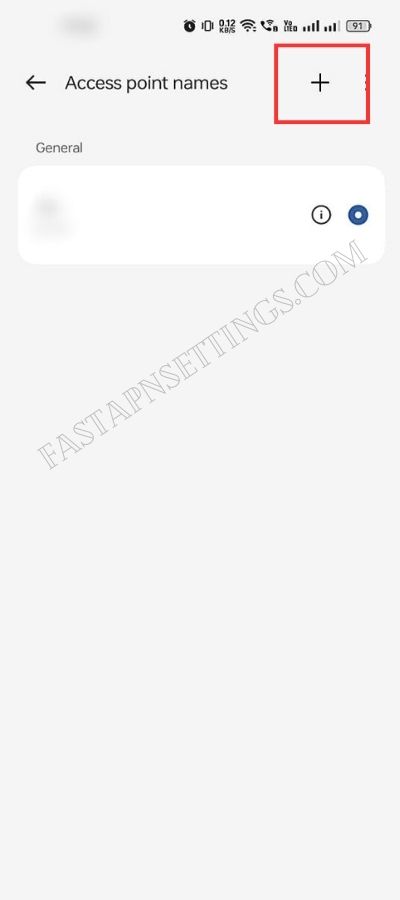
Configure Qlink Wireless APN settings that we have provided above.
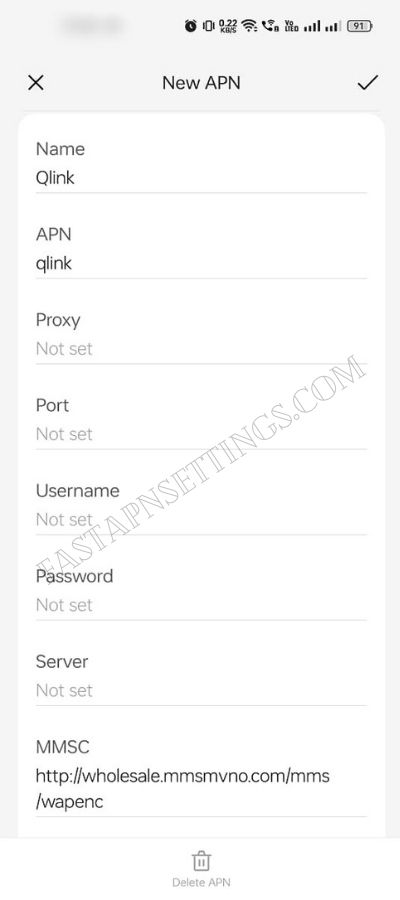
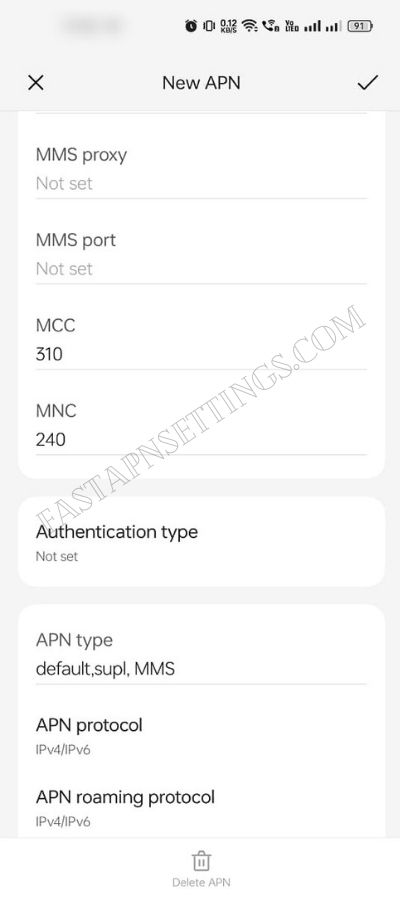
Save these settings and restart your device.
These are the simple steps that you should go through to configure Qlink APN settings for Android devices. Once get done, simple restart your device and start using the fast Internet service.
Qlink Wireless APN For iOS 2024
If you are an iOS user then you should configure the below provided Qlink APN settings on your device:
- APN: qlink
- Username: N/A
- Password: N/A
- MMSC: Leave It Blank
- MMS Proxy: Leave It Blank
- MMS Max Message Size: 1048576
- MMS UA Prof URL: http://www.apple.com/mms/uaprof.rdf
Below we have provided the steps that you should go through to configure these Qlink Wireless APN settings for iPhone.
Steps To Configure Qlink Wireless APN Settings On iPhone
To apply these fastest APN for Qlink Wireless iOS, you need to go through the following steps:
- Turn off mobile data & connect to WiFi.
- Open your iPhone’s Settings app.
- Select SIM card.
- Tap on APN options.
- Select Add New APN and configure the provided settings.
- Save these settings and restart your device.
These are the simple steps that you should go through to fix Qlink data not working issue on your iPhone.
Qlink APN Settings For Android Samsung Mobile Phones
If you are using an Android device then you should apply the following Qlink APN settings for 5G network:
- Name: QLink or Anything
- APN: qlink
- MMSC: http://wholesale.mmsmvno.com/mms/wapenc
- MCC:310
- MNC:240
- APN Type: default, supl, MMS
- APN Protocol: IPv4/IPv6
- APN Roaming Protocol: IPv4/IPv6
- Bearer: Unspecified
These are the internet settings of Qlink for Samsung device. Just apply them to fix Qlink data not working.
Is It Safe To Apply Qlink Wireless Internet Settings?
Yes, it is completely safe to configure the Qlink APN settings on your device. If you apply these settings on your device, you will be able to make your internet fast.
Is There Any Qlink 5G APN Settings?
Yes, Qlink do provide 5G internet settings. These settings are as follows:
| Qlink APN | Qlink 5G APN Settings 2024 |
|---|---|
| APN | qlink5g |
| APN Type | default, supl, MMS |
| APN Protocol | IPv4/IPv6 |
These are the 5G APN settings for Qlink. Just configure them on your device to make the internet faster.
Once you have set up the valid Qlink APN on your Android or iPhone, you need to restart or reboot your device. So that your smartphone accepts the new change and can able to use faster internet service than before.
Who Can Configure Qlink APN Settings?
These internet settings of Qlink Wireless can be used by anyone. Any Qlink SIM Mobile user can apply Qlink APN 2024 to make the internet fast.
What If My Qlink APN Internet Settings Doesn’t Work?
If these settings of Qlink don’t work for you then it is suggested to contact the support team of Qlink.
How Do I Find Qlink 5G APN Settings?
On the Qlink website or by contacting Qlink customer support, you can find the 5G APN settings. You can also look up the options online, but be cautious to only download them from reliable sources.
Can I Use QLink APN Settings For International Roaming?
Yes, you can use Qlink 5g APN settings for international roaming. But you should have an activated Qlink roaming plan before using the roaming services. There are also different APN for Qlink wireless for different countries, so you should have pick the one according to your visiting country.
Why Isn’t My Q Link Data Working?
There can be so many reasons why your Qlink internet is not working such as:
- Your data plan is not active.
- Your phone is not provisioned for data.
- Your APN settings are incorrect.
- Your phone is in airplane mode
- There is a problem with the Q Link network
If you cannot relate with any of these problems then you can contact Qlink customer service at 1 (855) 754-6543 to get your internet working from officials.
Qlink APN settings is APN:qlink, MCC: 310, and MNC: 240. You can easily do Qlinkwireless.com activate on your Android or iOS phone to make your net fast.
| Qlink APN Settings 2024 | Qlink APN Details |
|---|---|
| Q Link APN Settings | qlink |
| MCC | 310 |
| MNC | 240 |
What Is The Fastest APN For Qlink Wireless In 2024?
The fastest Qlink APN settings in 2024 are as APN: qlink, MCC: 310, and MNC: 240. If you configure these settings on your device then it will not only fix Qlink internet not working issue but will also help you to make your net faster.
Fastest APN For Qlink Wireless:
- APN: qlink
- MCC: 310
- MNC: 240
Just do these QlinkWireless.com activate APN settings on your device to make your internet very fast.