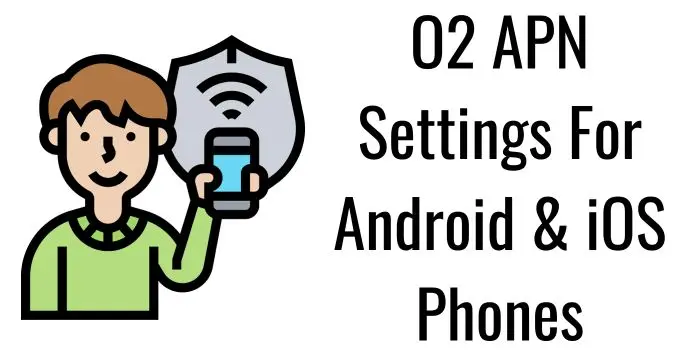If you are in search of O2 APN settings then you are at the right place. Here, we will provide you with the best O2 internet settings 2024 by configuring which you will be able to make your internet connection fast.
Also, applying the same settings will also help you to fix the data related issues of your O2 network.
What Is O2 APN Settings 2024?
The best APN settings of O2 are APN:idata.o2.co.uk, MMS Proxy:193.113.200.195, MMS Port:8080. By configuring these settings on your phone, you will be able to make your internet very fast.
Below we have provided the complete O2 configuration for major devices below.
Best O2 APN Settings For Android Phone 2024
In case, if you are using an Android phone then the O2 APN settings that you should configure on your phone are:
| O2 APN Settings Android | Value |
|---|---|
| Name | Internet/MMS 2 |
| APN | idata.o2.co.uk |
| Proxy | No Changes |
| Port | No Changes |
| Username | vertigo |
| Password | password |
| Server | No Changes |
| MMSC | http://mmsc.mms.o2.co.uk:8002 |
| MMS Proxy | 193.113.200.195 |
| MMS Port | 8080 |
| MCC (Mobile Country Code) | 234 |
| MNC (Mobile Network Code) | 10 |
| Authentication Type | No Changes |
| APN Type | No Changes |
| APN Protocol | IPv4/IPv6 |
| APN Roaming Protocol | IPv4 |
| Bearer | Unspecified |
Steps To Configure O2 Internet Settings On Android Phone
These are the simple steps that you should go through to configure best O2 APN settings on your phone:
- Open the Settings app on your Android phone.
- Navigate to “Network & Internet” under the connection settings.
- Select “APN” and tap the add icon to create a new O2 APN.
- Enter the provided O2 APN setting data.
- Save the changes and restart your Android phone to activate the O2 APN settings.
O2 APN Settings For iPhone 2024
If you are an iOS phone user then the O2 internet settings that you should configure on your phone are as follows:
O2 Cellular Data Settings For iPhone
| O2 Celluarl Data Settings | Value |
|---|---|
| APN | idata.o2.co.uk |
| Username | Vertigo |
| Password | Password |
O2 LTE Setup For iPhone
| O2 LTE Setup For iPhone | Value |
|---|---|
| APN | Leave it |
| Username | Leave it |
| Password | Leave it |
O2 MMS Settings For iPhone
| MMS Settings O2 iPhone | Value |
|---|---|
| APN | idata.o2.co.uk |
| Username | Vertigo |
| Password | Password |
| MMSC | http://mmsc.mms.o2.co.uk:8002 |
| MMS Proxy | 193.113.200.195:8080 |
| MMS Max Message Size | 1048576 |
| MMS UA Prof URL | http://www.apple.com/mms/uaprof.rdf |
Steps To Configure O2 Internet Settings On iPhone
The steps that you should follow to configure O2 internet settings on iPhone are as follows:
- Open the Settings app on your iOS device and enable data.
- Tap “Cellular” and then “Cellular Data Network.” Enter O2 APN settings.
- Optionally, enter O2 APN settings in the LTE Setup section.
- Enter O2 MMS settings in the MMS section.
- Save the O2 APN settings by pressing the home button, then restart your iOS device for faster data connection.
O2 APN Settings For Windows Phone
For all Windows smartphone users, the best O2 internet configuration that you should apply on your phone is as follows:
O2 Data Settings For Windows Phone
| O2 DataSettings Windows | Value |
|---|---|
| Name | Internet/MMS 2 |
| APN | idata.o2.co.uk |
| Username | Vertigo |
| Password | Password |
| Type of sign-in info | No Changes |
| IP Type | IPv4 |
| Proxy Server | No Changes |
| Proxy Port | No Changes |
O2 MMS Settings For Windows Phone
| MMS Settings Windows Phone O2 | Value |
|---|---|
| Name | Internet/MMS 2 |
| APN | idata.o2.co.uk |
| Username | Vertigo |
| Password | Password |
| Type of sign-in info | None |
| IP Type | IPv4 |
| Proxy Server | 193.113.200.195 |
| Proxy Port | 8080 |
| MMSC (URL) | http://mmsc.mms.o2.co.uk |
| MMSC Port | 8002 |
| Maximum MMS Size (KB) | 2048 |
Method To Configure O2 Internet Settings On Blackberry Phone
To apply the provide APN settings of O2 on a Blackberry phone, you just need to go through the below steps:
- Open the Settings app on your BlackBerry device and access network connections.
- Navigate to “Mobile Network” and select “Access Point Name.”
- Enter the provided O2 APN settings as instructed.
- Access text messages, then tap the three dots and navigate to Settings > Text Messages > MMS > Advanced Options to enter O2 MMS settings.
- Save your settings and return to the home screen. Restart your device to activate the O2 APN settings for optimal performance.
O2 APN Settings For Blackberry Phone
In case, if you are using a Blackberry device then the internet configuration of O2 that you should apply are:
O2 Data Settings Blackberry
| O2 Blackberry Data Settings | Value |
|---|---|
| APN | idata.o2.co.uk |
| Username | vertigo |
| Password | password |
O2 MMS Settings For Blackberry
| O2 MMS Settings Blackberry | Value |
|---|---|
| APN | idata.o2.co.uk |
| MMSC URL | http://mmsc.mms.o2.co.uk:8002 |
| Proxy URL | 193.113.200.195:8080 |
Steps To Apply O2 Internet Settings On Windows Phone
To apply O2 APN configuration on a Windows phone, you just need to:
- Open the settings app on your Windows Phone.
- Navigate to “Network & Wireless” and select “Cellular & SIM.”
- Choose “Add an Internet APN” under Internet APN and enter the provided O2 APN settings.
- Select “Add an MMS APN” under Internet MMS APN and input the O2 MMS settings as provided.
- Click “Save” and then restart your Windows Phone to activate the O2 APN settings for optimal performance.
So, these are the O2 APN settings for various kinds of devices along with the methods to configure them. In the further section, we have covered some of the queries related to O2 internet configuration that people usually ask.
Is There Any O2 5G APN Settings?
No, as of now, O2 don’t offer any 5G APN settings. To make internet fast, you are suggested to apply any of the settings that we have provided above.
Does Using O2 Internet Settings Cost Money?
No, it is completely free to configure the provide O2 APN settings. To use these settings, you don’t have to pay a single penny.