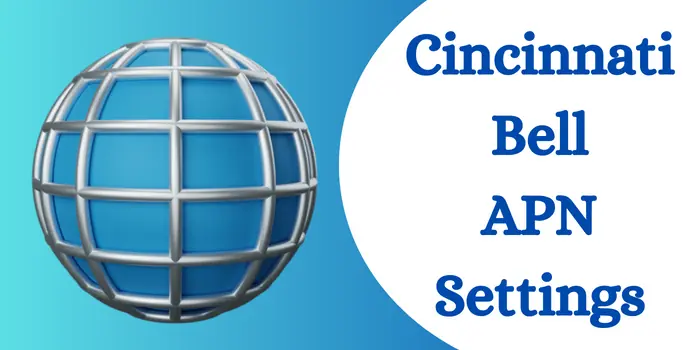Do you want to get high internet speed on the Cincinnati Bell network? If yes then you must update to the latest and fastest Cincinnati Bell APN settings. Today in this blog we will give you all the required details about Cincinnati Bell and its internet settings. We will also answer some basic questions asked by users and will also give you APN settings for Android, IOS, & other devices.
About Cincinnati Bell
It is a regional telecommunications company based in Cincinnati, Ohio. It also provides landline phones, broadband internet, television, and wireless services. The company has more than 3300 employees and 300,000 broadband customers around the globe.
In 1903 the company became the first company in the United States to offer commercial long-distance telephone services. But at that time it was called the Cincinnati and Suburban Bell Telephone Company and in 1971 they adopted the shortened name Cincinnati Bell.
Cincinnati Bell APN Settings For Android
To change your Cincinnati Bell APN on an Android device just go to settings > mobile network settings > access point name > click on the “+” symbol. Now fill in the details to change your Cincinnati Bell internet settings.
- Name: cincinnati
- APN: cincinnati.mobile.att.net
- Proxy: Leave Empty
- Port: <not set>
- Username: Leave Empty
- Password: <not set>
- MMSC: http://mmsc.mobile.att.net
- MMS Proxy: proxy.mobile.att.net
- MMS Port: 80
- MCC: 310
- MNC: 150
- Authentication Type: None
- APN Type: default,mms,supl
After entering the details you must restart your Android phone to refresh the Cincinnati Bell network settings completely. Users can also toggle airplane mode on/off to refresh the network but restarting mobile phones always works better.
However, even after restarting the device your Cincinnati Bell APN settings are not working then you must check your data balance. If you do not have an active Cincinnati Bell net plan then you will not be able to access the internet on your mobile.
You can also call the customer care number of Cincinnati Bell to know what is the main issue behind your internet connectivity error.
What Is APN For Cincinnati Bell For iPhone Users?
To configure the Cincinnati Bell APN on your iPhone device just Go to Settings > Cellular > Cellular Data Network & tap on Cellular data and start filling details.
Cincinnati Bell Cellular Data Settings
- APN: cincinnati.mobile.att.net
- Username: leave blank
- Password: leave blank
Cincinnati Bell LTE Data Settings
- APN: cincinnati.mobile.att.net
- Username: leave blank
- Password: leave blank
Cincinnati Bell MMS Settings
- APN: cincinnati.mobile.att.net
- MMSC: http://mmsc.mobile.att.net
- MMS max message size: 1048576
- MCC: 310
- MNC: 150
- APN type: default,mms,supl
Once you get done with filling in all the details just restart your IOS device to refresh the networks. Same as Android you can simply turn airplane mode on and off to refresh iPhone networks completely.
Once your phone gets active again you will experience a faster internet connection on your mobile with updated Cincinnati Bell APN settings.
Why My Cincinnati Bell Internet Is Not Working?
If you have updated your Cincinnati Bell APN details recently then it may take 5-10 minutes to work properly. However, if your internet is not working for more than 10-15 minutes then there can be many reasons behind that. There is no way to specify the reason behind the non-working Cincinnati Bell internet but you can always try their troubleshoots:
- Check APN Settings: Double-check your APN settings and the spellings you have entered.
- Toggle data/airplane mode: Try restarting your device or toggling airplane mode on and off.
- Manually select operator: Manually select cellular network rather than allowing automatic selection.
- Check for updates: Check if there are any OS and firmware updates for connection improvements.
- Check location network issue: Note if you are facing connection loss at a few locations.
- Clear data/cache: On Android, clear data/cache for networking services like Connectivity Services.
- For persistent problems, replace the SIM card and have the carrier provision it correctly.
Even after trying all troubleshooting techniques you are not able to use Cincinnati Bell internet then you must contact customer support now. They will surely give you a solution according to any specific problem they will find with your connection.
Is It Necessary To Update Cincinnati Bell APN Settings?
No, it is not always necessary to update your APN settings for Cincinnati Bell. But using the updated and latest Cincinnati Bell internet settings provides you better and smoother internet connection.
What if I Enter the Wrong Cincinnati Bell APN Details?
Using wrong and misspelled APN settings details will lead to no internet connection or connection error problems. You may also have to pay some charges as a fine for using the wrong Cincinnati Bell APN configuration.
Why Do You Update Cincinnati Bell Internet Settings?
Updating a new Cincinnati Bell APN Settings gives you faster internet, smooth connection, and no lag while browsing the internet. It also helps you to make calls with a clear and undisturbed voice. So it is always suggested to use the new Cincinnati Bell APN details as compared to the old ones.
Can I Get APN Settings Cincinnati Bell From Customer Care?
Yes, you can easily get Cincinnati Bell APN configuration from customer care. Just call the 1-800-472-5889 number and tell one of the customer executives to avail you of new APN settings for Cincinnati Bell.
- https://www.facebook.com/cincinnatibell
- https://www.cincinnatibell.com/support
- https://www.cincinnatibell.com/contact-us/retail-locations
From here you can also get other APN settings that will be beneficial for you to increase internet speed:
- Smarty APN Settings For Fast Internet
- Tesco Mobile APN Settings
- Ctexcel APN Settings For Android
- Plusnet APN Settings
- O2 APN Settings
We hope these APN settings will help you to get faster internet connection.