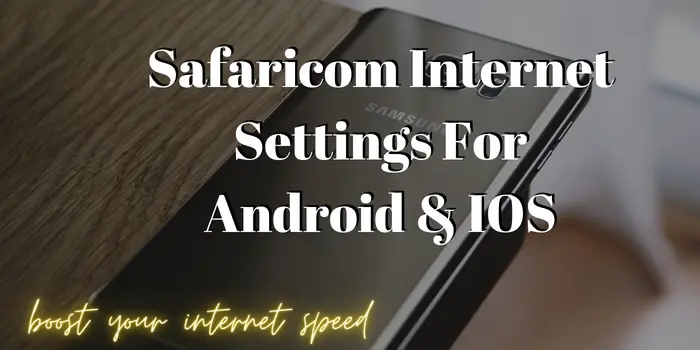Do you want to increase your Safaricom internet speed? If yes then you can update Safaricom internet settings by which you will be able to use 4G internet easily. The APN settings contain important information for the network operators to provide you with the best internet speed. So it gets more important for everyone to have updated Safaricom APN settings on their mobile.
Safaricom Internet Settings For Android
To set APN for Safaricom on Android go to settings > mobile network settings > select sim > Access Point Name > click on add new option and fill in the below-mentioned details.
- Name: Safaricom
- APN: safaricom
- Username: saf
- Password: data
- Proxy: (Not Set – Leave It Blank)
- Port: (Not Set – Leave It Blank)
- Server: Not Set
- MMSC: (Leave It Blank)
- Multimedia Message proxy: (Not Set – Leave It Blank)
- Multimedia message port: (Leave Blank – Not Set)
- MCC: (639)
- MNC: (03)
- Authentication type: (none)
- APN type: (default,supl)
- APN protocol: (IPv4)
- Bearer: (Unspecified)
- Mobile virtual network operator: (none)
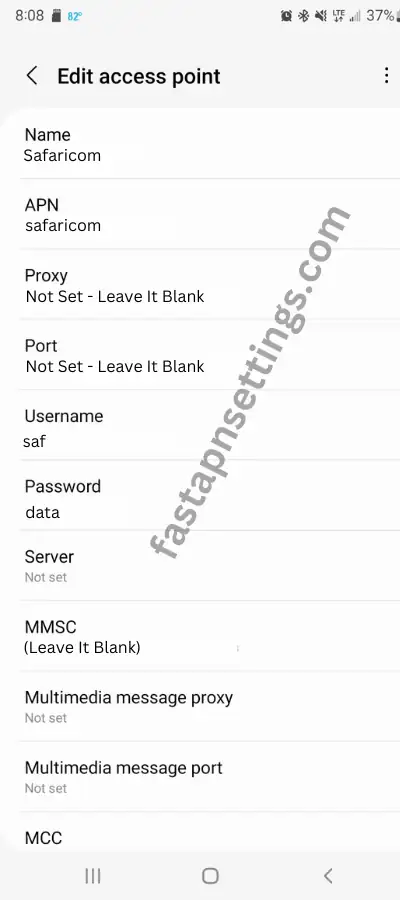
Save these settings and restart your Android device to fully set up your Safaricom 4G APN settings. You can also toggle the Airplane mode of your mobile on and off to complete the internet settings setup process.
How To Set Up Safaricom Internet Settings Manually?
To set Safaricom APN manually we have provided the steps you need to follow:
- Open mobile phone settings.
- Select “Network & Internet”.
- Select your Safaricom sim card.
- Click on “Access Point Name”.
- Click on the + button to add new internet settings Safaricom.
What Is The Safaricom Internet Settings USSD Code?
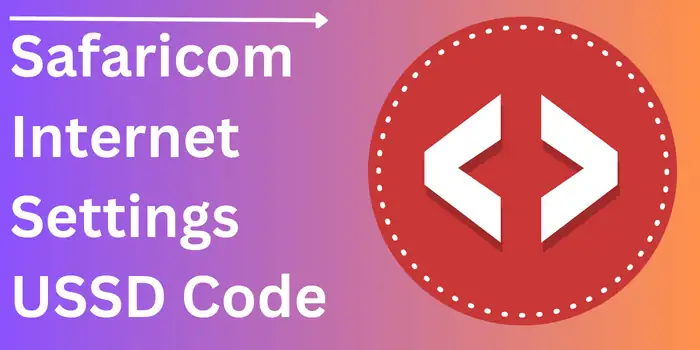
The USSD code for Safaricom APN settings is *445#. This unique code will provide you with the latest internet settings for Safaricom by which you will be able to increase your internet speed. You can also get Safaricom network settings by text which is the second-best way to get Safaricom 4G APN configurations.
Why Is My Safaricom Data Not Working?
There can be many reasons why your Safaricom internet is not working such as wrong internet settings, low internet balance, and wrong insertion of SIM card on your mobile. To solve the issue you must contact Safaricom customer service and explain to them about your not working internet service.
Can I Get Internet Settings For Safaricom Via SMS?
Yes, to get Safaricom APN settings by SMS send a blank message on 445. Now you will automatically receive updated internet settings Safaricom to get faster internet service. You can also call on the internet settings for Safaricom by using the *445# USSD code.
Is It Safe To Update Your Safaricom APN Settings?
Yes, it is fully safe to update your Safaricom internet settings on your mobile phone. It will surely increase your mobile internet speed once you update your APN settings successfully.
Safaricom APN Settings For iPhone
To set up APN settings Safaricom on iPhone navigates to settings > cellular > cellular data network and fills in the details.
| APN | safaricom |
| Username | saf |
| Password | data |
You may have to restart your iPhone after the updation of these Safaricom data settings. It can also be done by toggling the on/off process of your airplane mode.
How To Get Safaricom Net Settings via SMS?
To get Safaricom internet service via SMS dial *777# and select “internet and SMS”. Now, select “Internet Settings” and reply “A” as a response.
Does Safaricom Provide 5G Internet Settings?
No, the Safaricom network operator does not include 5G internet service for its users. But by updating the Safaricom access point name settings to its latest version you can get the best internet.
Are There Any Safaricom 4G APN Settings For Free Internet?
No, there is no APN setup for Safaricom by which users can get free data on their devices. However, it may be possible that you will get additional data on the long-term recharge of your Safaricom data plan.
Safaricom Modem Internet Settings
Safaricom also allows users to update their internet box APN settings to get faster internet speed. To set internet settings safaricom manually you have to fill in these details
- Profile name: Safaricom
- Click on static
- APN: safaricom
- Access Number: *99#
- Username: saf
- Password: data
Now fill in the APN details as we have mentioned here:
| Safaricom APN | Details |
|---|---|
| Name | Safaricom |
| APN | safaricom |
| Proxy | 172.22.2.38 |
| Port | 8080 |
| Username | saf |
| Password | data |
| Server | http://wap.safaricom.com/ |
| MMSC | http://mms.gprs.safaricom.com |
| MMS Proxy | 172.22.2.38 |
| MMS Port | Not Set |
| MMC | Not Set |
| MNC | Leave It Blank |
| Authentication Type | Leave Blank |
| APN Type | (Leave Blank – Not Set) |
| APN Protocol | (Leave Blank – Not Set) |
| APN Roaming Protocol | Unspecified |
Why Should You Update Safaricom Internet Settings?
Updating internet settings for Safaricom you can get a better internet speed than before. It can even resolve the no internet connection problem in Safaricom SIM cards.
How To Get Safaricom APN By Customer Care?
Just dial the Safaricom customer care number & tell the executive to provide you with the latest APN settings for Safaricom Internet.
Is There Any Safaricom APN Settings For Free Internet?
No, there are no Safaricom APN settings to get free internet on your device. You can go with the regular APN settings for the best internet speed.
How Do I Activate Safaricom Internet?
To activate Safaricom internet just insert a SIM card into your mobile and dial *544#. Now, just follow the steps available on your mobile screen to activate the internet service for Safaricom.
How To Set Up Safaricom Ethiopia Internet?
To set up Safaricom Ethiopia internet, just insert the sim card into your smartphone and restart it. You will get various options available on your screen, just follow the instructions you will get done with the setup procedure.
As additional information, we also have mentioned other companies APN configurations for you by which you can increase your internet speed easily.
- FreedomPop APN Settings
- Aldi APN Settings
- Starhub APN Settings
- Consumer Cellular APN Settings Android
- Total Wireless APN Settings
We hope these settings will work for you & provide you with boosted internet speed for your mobile phone.