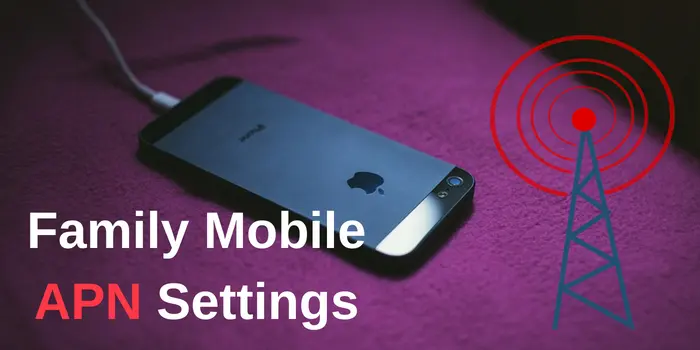If you have got tried to get rid of slow-speed Internet on Family Mobile, just enter Family Mobile APN settings under the phone setting option.
By doing this, you may able to get the fastest family Mobile Internet connection than before. If you face any kind of error, then you can also reset your setting.
When using an Android or iPhone to connect to the Internet, it’s crucial to save the Family Mobile APN settings.
Why Need to Use Family Mobile APN?
If you have bought new Family Mobile smartphone or switch your carrier to Family Mobile then it is required to use the Family Mobile APN setting for 3G & 4G net speed.
Once you insert the new SIM in the slot, A configuration message will come with the Family Mobile APN setting information. You just have to save those fastest APN settings for Family mobile.
After that, you can only able to access to the network service on your Android & iPhone smartphones.
What is Family Mobile APN Settings?
The term Family Mobile APN settings is required to establish a connection to the gateway between your carrier’s cellular network and the open Internet is the access point name (APN).
The network configurations your phone needs to connect to your provider are stored in an APN.
Family Mobile APN Settings – Everything You Need to Know
If you have recently switched to Family Mobile, the first thing you need to do is configure your device with the correct Family Mobile APN 4G/5G settings. The Access Point Name (APN) acts as gateway between your mobile device and the internet, allowing it to connect via cellular data.
Without using valid Family Mobile APN settings, you will not be able to use Family Mobile data services such as browsing the web, sending emails or using social media apps.
So, in order to enjoy internet services, You just need to apply for the Family Mobile APN Settings on your Android & iPhone to boost your 3G & 4G network.
So, at first, lets get started with, what is the best Family Mobile APN for Android?
Family Mobile APN Settings for Android [4G/5G Speed]
Let’s begin with the Android Family Mobile APN settings. Before to configuring the internet profile, don’t forget to insert the chip or sim into the phone.
- Select “More networks” under “Settings”
- Next, choose “Access point names”
- Click “Add” next to “New APN” to create a new apn profile and provide the necessary information.
Enter these Family Mobile APN 4G/5G settings details in the correct field.
- Name: Family Mobile
- APN: web.omwtoday.com
- Proxy: Not set or empty
- Port: Not set or empty
- Username: Not set or empty
- Server: Not set or empty
- MMSC: Not set or empty
- MMS proxy: Not set or empty
- MMS port: 80
- Authentication type: PAP
- APN Type: default
- APN protocol: IPv4 / IPv6
- APN roaming protocol: IPv4 / IPv6
Now all you have to do is restart or reboot your device. Once it restarts, enable mobile data. You can see your connection to the 4G or 5G Family Mobile internet network at the top of the screen.
Family Mobile APN Settings for iPhone
To get fastest 4G or 5G Family Mobile internet connection, let’s look at the Family Mobile APN settings for iPhone devices. You only need to take the following actions:
- Go to “Settings” on your iPhone device
- Choose “Cellular” at this point, and make sure Cellular Data is switched on.
- Choose “Cellular Data Network” and then fill the Family Mobile APN settings one by one as follows:
- APN: web.omwtoday.com
- Username: Not set or empty
- Password: Not set or empty
You can complete the Family Mobile MMS APN Settings for iPhone as an optional setting. Enter the following information in the MMS area to do this.
- APN: web.omwtoday.com
- Username: (Not set or empty)
- Password: (Not set or empty)
- MMSC: (Not set or empty)
- MMS proxy: (Not set or empty)
- MMS Max Message Size: 1048576
- MMS UA Prof URL: http://www.apple.com/mms/uaprof.rdf
To confirm the updated internet Family Mobile APN settings, press the save button and return to the main screen, tap the “Home” button.
To implement the changes to the APN Settings for Family Mobile, you only need to restart your iPhone.
Also read :
How Can I Speed Up Family Mobile Internet On My Android Device?
Here are various method by which you may speed up your Family Mobile internet speed.
- Install apps that improve speed to clear out any clutter on your phone.
- Verify that you are using the best & fast connection possible by checking your network settings.
- Modify or Change Family Mobile APN.
- Disable or remove unused widgets and programs.
- Install an ad blocker.
How to Modify My Family Mobile Internet Settings To Boost Speed?
To set or modify Family Mobile Internet settings for Android, just navigate through these options.
- Press the Menu key
- Select Settings
- Click More or Wireless and networks
- Click on Mobile Networks
- Select Access Point Name (Family Mobile APN)
- Click to Add New amily Mobile APN
Now enter the Family Mobile APN settings as shown in the above guide.
Once you have successfully save the Family Mobile APN 2024 restart your device. Now you can enjoy using the most fastest Family Mobile Internet connection on your device.
What are the Benefits of Using Family Mobile APN Settings?
One major benefit of using Family Mobile APN settings is faster internet speeds. By configuring your device to use the best Family Mobile Access Point Name (APN), you can improve your browsing speed and reduce lag time when streaming videos or downloading large files.
How Do I Add Family Mobile APN To My Phone?
To Add Family Mobile APN on your phone just navigate to the Phone’s settings > Cellular > Cellular Data Options > Cellular Network > Family Mobile APN on your phone. Once you’ve found it, enter the required information for Family Mobile’s APN settings.
If you still have any queries, you may through the comment section below.