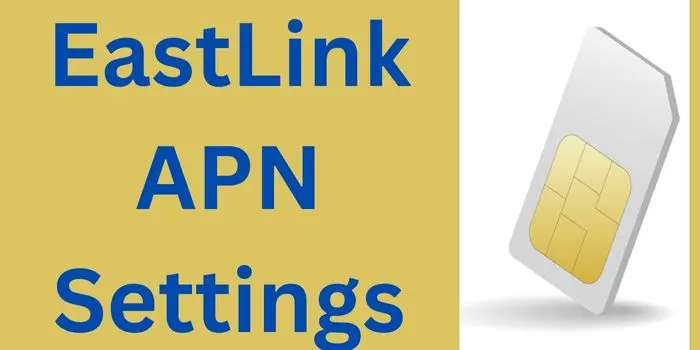Here, user can get Eastlink APN Settings 2024 Canada and configure it to boost their Eastlink Internet Settings. Get 4G/5G speed on your smartphone with this simple trick.
The Eastlink APN Settings is necessary to modify if you are facing a slow internet connection or have bought new Eastlink SIM Card.
About Eastlink
Eastlink is a leading telecommunications company in Canada. It is well-known cable television and phone provider. It offers services like internet, television, and many other phone services to customers across the country.
The company was founded in 1969 in Nova Scotia and expanded its services over the years of time to meet the growing demands of its customers.
With time, Eastlink users have increased. Due to which, many customers have faced slow internet connectivity.
To solve their slow Eastlink Net issue, we here provide you with different Eastlink APN settings, which should be applied on your android or windows mobile phone.
This technology allows users to access the fast Eastlink internet on mobile devices. The Eastlink APN enables users to connect directly with Eastlink’s network, which provides faster speeds and greater reliability than traditional cellular connections.
Eastlink APN 2024 Settings For Android Phone
To modify or configure Eastlink APN for Andorid phone, just navigate to the Android phone Settings > Connection > Mobile network > Access Point Names.
Enter Android Eastlink APN Settings
- Name: Eastlink Internet
- APN: wisp.mobi.eastlink.ca
- Proxy : <Not set>
- Port : <Not set>
- Username : <Not set>
- Password : <Not set>
- Server : <Not set>
- MMSC : <Not set>
- MMS Proxy : <Not set>
- MMS Port : <Not set>
- MCC: 302
- MNC: 270
- Authentication Type : <Not set>
- APN type: default
- APN protocol: IPV4V6
- APN roaming protocol: IPV4
- Enable/disable APN: APN Enabled
- Bearer: Unspecified
- MVNO type: None
- MVNO Value : <Not set>
Android Eastlink MMS Settings
- Name: Eastlink MMS
- APN: mms.mobi.eastlink.ca
- Proxy : <Not set>
- Port : <Not set>
- Username : <Not set>
- Password : <Not set>
- Server : <Not set>
- MMSC: http://mmss.mobi.eastlink.ca
- MMS Proxy: 10.232.12.49
- MMS Port: 8080
- MCC: 302
- MNC: 270
- Authentication Type : <Not set>
- APN type: mms
- APN protocol: IPV4V6
- APN roaming protocol: IPV4
- Enable/disable APN: APN Enabled
- Bearer: Unspecified
- MVNO type: None
- MVNO Value : <Not set>
Once you have changed the Eastlink APN setting, just restart your device to make the saved setting, working properly.
This will definitely improve your Eastlink Canada Internet Speed.
If you are an iPhone user, then you have to configure your Eastlink APN 2024 slightly differently. You may check out the below guide to know in detail.
Eastlink APN Settings For iPhone 2024
To set Eastlink APN settings in an iPhone make sure you have activated internet. Choose Settings, then Mobile Data on your iOS device.
Enter the Eastlink APN details as listed below under Mobile Data Network by tapping it.
Enter EastLink iPhone APN
- APN: wisp.mobi.eastlink.ca
- Username:
- Password:
Enter Eastlink Personal Hotspot APN
Fill the Eastlink Personal Hotspot details as stated below:
- APN: wisp.mobi.eastlink.ca
- Username:
- Password:
Enter Eastlink MMS
Enter the below details in MMS section:
- APN: wisp.mobi.eastlink.ca
- Username: N/A
- Password: N/A
- MMSC: N/A
- MMS Proxy: N/A
- MMS Max Message Size: 1048576
- MMS UA Prof URL: http://www.apple.com/mms/uaprof.rdf
Once you have entered these Eastlink APN fast-speed internet details in your iPhone, just restart your device.
What Is The Eastlink APN Settings 2024?
The best and fast Eastlink APN settings 2024 are: APN: wisp.mobi.eastlink.ca, MCC: 302, and MNC: 270. These Eastlink settings can help you increase the speed of your internet connection.
Is Setting Up Eastlink APN Settings Safe?
Yes, using the above-provided Eastlink internet settings is safe and it allows you to make the internet speedy or fast on both Android and iOS devices.
Why Should You Change Your Eastlink APN Settings?
In today’s digital world, staying connected with the Internet is important to stay with updated information.
That’s why you need to make sure that your Eastlink APN settings are up-to-date. The Access Point Name (APN) allows your smartphone to connect with the fastest Eastlink setting.
Reasons Why Need To Change Eastlink APN Setting 2024
There are a few reasons to Change Eastlink 3G/4G APN Settings, are as follows:
- If in case you are experiencing slow internet speeds or difficulty connecting to the internet, then updating Eastlink APN settings can help resolve these issues.
- Another reason, if you’ve recently switched carriers to Eastlink or purchased new SIM, It is important to update Eastlink APN 4G settings.
This will help you to enable the fastest Eastlink Net on your smartphone (Andorid & iPhone)
Once you have set up the verified Eastlink APN 2024 Setting on your smartphone or tablet, you will able to connect to the internet to send/receive data.
Get Eastlink APN Settings By Customer Care
Eastlink users can also get their Eastlink Phones APN settings through contact to their support center.
Experiencing difficulty connecting to the Eastlink internet using your mobile device, it might be due to incorrect Eastlink APN settings.
Access Point Name (Eastlink APN) settings are essential for establishing a stable internet connection on your phone or tablet. Without proper configuration of these Eastlink settings, you will not be able to access the internet service.
They will further guide you on how to add or setup Eastlink APN on your smartphone. They verify that you are the owner of the Eastlink SIM.
Once get verified, The Eastlink Support team troubleshoots issues and provides you are best solution.
How Do I Set Up Eastlink APN Data Setting?
On your Android, navigate to Settings, Connections, Mobile networks, and Access Point Names. On the right top location, press the Add New Eastlink APN button.
Here, you need to enter Eastlink APN details such as name (Eastlink Internet), APN (wisp.mobi.eastlink.ca), the username (leave blank), password (leave blank), server (leave blank) and MMSC (http://mmss.mobi.eastlink.ca).
Overall, changing your Eastlink APN settings is a simple and effective way to get most fastest Internet on your Eastlink mobile device.
User may also like to know other APN SIM network settings, which are followed as: