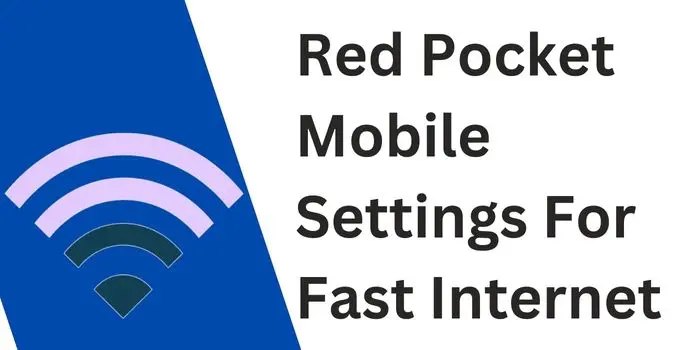Are you in search of Red Pocket Mobile APN settings 2024? If yes, then you are at the right place as here we will provide you with the internet settings of Red Pocket Mobile.
Configuring these settings on your Android and iOS device will help you fix Red Pocket Mobile data not working issue.
Also, we will tell you whether any Red Pocket Mobile 5G APN settings exist or not to make your internet very fast.
What Is The APN For Red Pocket?
The Red Pocket Mobile APN settings are APN:ERESELLER for GSMA device. Whereas for GSMT devices, the APN for Red Pocket is APN: WHOLESALE.
By configuring these settings, you will be able to make your internet way faster than before.
Below, we have provided the detailed internet settings of Android and iOS below for you.
Red Pocket Mobile APN Settings For Android 2024
There are two types of APN settings for Android devices of Red Pocket phone. These are:
Red Pocket Mobile Android APN For GSMA:
If you are using a GSMA netwwork of Red Pocket Mobile then the internet settings for Android phone that you should configure are as follows:
- Name: Red Pocket Mobile
- APN: ERESELLER
- Proxy: Not set
- Port: Not set
- Username: Not set
- Password: Not set
- Server: Not set
- MMSC: http://mmsc.mobile.att.net
- MMS proxy: proxy.mobile.att.net
- MMS port: 80
- MCC: 310
- MNC: 410
- Authentication Type: None
- APN type: default,supl,mms,fota
- APN protocol: IPv4/IPv6
- Bearer: Unspecified
Red Pocket Mobile Android APN For GSMT:
If you are using a GSMT network type then the APN settings of Red Pocket Mobile that you should apply are as follows:
- Name: Red Pocket Mobile
- APN: WHOLESALE
- Proxy: Not set
- Port: 8080
- Username: Not set
- Password: Not set
- Server: Not set
- MMSC: http://wholesale.mmsmvno.com/mms/wapenc
- MMS proxy: Not set
- MMS port: Not set
- MCC: 310
- MNC: 280
- Authentication Type: None
- APN type: Default,mms,supl
- APN protocol: IPv4
- Bearer: Unspecified
These are the internet settings of Red Pocket Mobile for Android device. By configuring them, you will be able to make your internet fast.
Steps To Configure APN Settings Of Red Pocket
To configure the internet settings of Red Pocket on your device, you just need to go through the following steps:
- Open settings app.
- Select Network & SIM Card option.
- Select preferred SIM card.
- Navigate to Access Point Names option.
- Configure Red Pocket Mobile APN settings & save them.
- At last, just restart your phone.
These are the simple steps that you should follow to configure Red Pocket APN on your Android phone.
Red Pocket Mobile Internet Settings For iOS 2024
If you are an iOS user then the APN settings of Red Pocket that you should configure are as follows:
Red Pocket iPhone APN For GSMA:
For GSMA network users, the best APN settings of Red Pocket Mobile are as follows:
- Name: Red Pocket Mobile
- APN: ERESELLER
- Proxy: Not set
- Port: Not set
- Username: Not set
- Password: Not set
- Server: Not set
- MMSC: http://mmsc.mobile.att.net
- MMS proxy: proxy.mobile.att.net
- MMS port: 80
- MCC: 310
- MNC: 410
- Authentication Type: None
- APN type: default,supl,mms,fota
- APN protocol: IPv4/IPv6
- Bearer: Unspecified
Red Pocket iOS APN For GSMT:
If you are using an iPhone with GSMT network type then the Red Pocket Mobile internet settings that you should apply are as follows:
- Name: Red Pocket Mobile
- APN: WHOLESALE
- Proxy: Not set
- Port: 8080
- Username: Not set
- Password: Not set
- Server: Not set
- MMSC: http://wholesale.mmsmvno.com/mms/wapenc
- MMS proxy: Not set
- MMS port: Not set
- MCC: 310
- MNC: 280
- Authentication Type: None
- APN type: Default,mms,supl
- APN protocol: IPv4
- Bearer: Unspecified
These are the APN settings of Red Pocket Phone for iPhone that you should configure to make internet fast.
Method To Apply APN For Red Pocket
To configure the provided Red Pocket Mobile APN on iOS device, you should go through the following steps:
- Turn off Mobile Data & connect to WiFi.
- Open your settings app.
- Select Cellular or Mobile data option.
- Now, tap on Mobile data network option.
- There click on Add New APN option.
- Now, apply Red Pocket Mobile APN settings provided by us.
- Save these settings & restart your device.
These are the simple steps that you should go through to configure Red Pocket Mobile internet settings on your iOS device.
Here are the other APN settings that you can look for if you are using any other SIM card:
- Mint Mobile APN Settings
- Virgin Mobile Internet Settings
- APN For Cricket Wireless
- TruConnect APN Settings
- Straight Talk 5G APN Settings
So, apply any of these APN settings to make your internet fast.
What If Red Pocket APN Settings Don’t Work?
If the internet settings provided for Red Pocket don’t work for you, then you should contact the support team of Red Pocket. They will ask your some details for verification purpose and once verified, they will try to solve your query.
Is There Any Red Pocket Mobile 5G APN?
No, as of now, there is not any 5G internet settings for Red Pocket Phone. So, it is suggested to configure the provided settings to make net fast.
What Is The Best APN For Red Pocket Mobile?
The best and fastest APN settings for Red Pocket Mobile are WHOLESALE. These internet settings will work for both Android and iOS users.
By configuring these settings on your phone, you will be able to make your net way faster than before.
So, if you are a Red Pocket Mobile SIM card user then you should definitely apply these APN settings to make your net fast.
Why My Red Pocket Mobile Internet Don’t Work?
There are various reasons due to which you might face the Red Pocket Mobile internet not working issue. The major ones are as follows:
- You are in a remote location where there is not network for Red Pocket Mobile.
- You don’t have an active recharge plan for Red Pocket Mobile.
- The Red Pocket APN settings that have configured are wrong.
These are the major reasons due to which you might face the Red Pocket Mobile internet not working issue. To fix this issue, you need to configure the right internet settings of Red Pocket Mobile on your phone.